You can easily keep tabs on the progress of your orders by making use of our self-service, automated tools and processes
Delivering great customer satisfaction is something every partner wants to do and as part of that, it’s important to know how orders are progressing and exactly when you can expect delivery. You can do this quite easily by making use of the order tracking features within InTouch. These enable you to see everything you need to know about current and completed orders – and even drill down to see details such as the invoice and the proof-of delivery note on completed orders. Or, for those that are unfulfilled, the expected date when stock is due to arrive.
‘Order tracking is one of the features of InTouch that our customers find really useful. But many partners don’t realise the extent to which they can track progress’, said Catherine Ward, ecommerce business development executive at TD SYNNEX. ‘Once they do know about it – and have been shown what it can do – they use it all the time.’
Updated interface
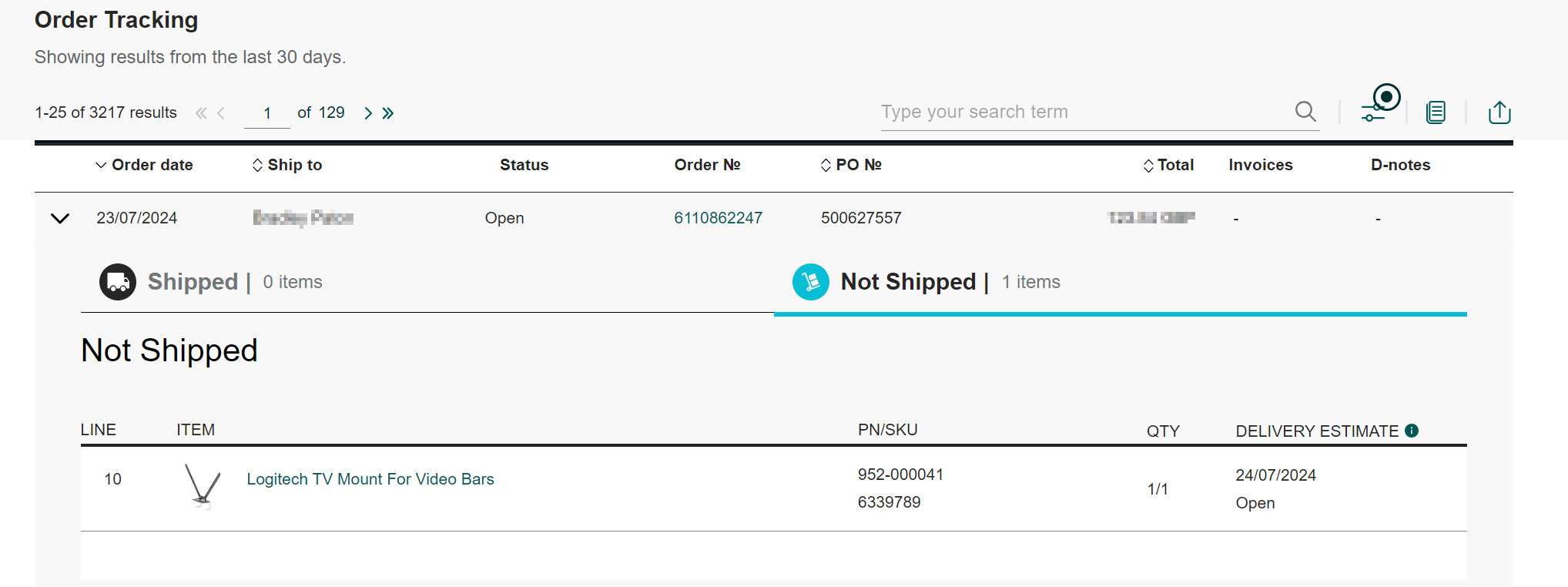
The Order Tracking section on InTouch (login required*) is available via the Main Menu tab under After Sales Management tab. This area of the site has been updated quite recently and now has an improved and more user-friendly interface, a revamped order details page and improved status codes.
We’ve added extensive search and filtering options that enable you to refine and personalise searches and you can also quickly access all order details on a single page. If you have authorisation through your user profile, you can also access invoices directly now.
Getting more details
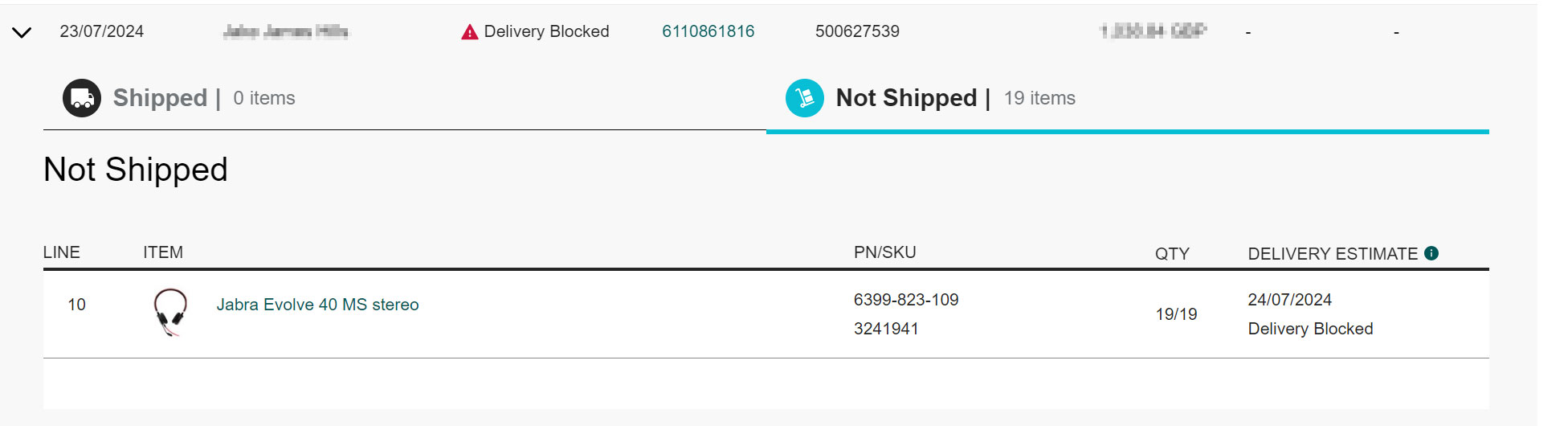
The main screen of the Order Tracking page is simply a list of orders, which you can browse at will. If you want to see more details of an order, you simply click the ‘›’ sign on the extreme left; this will bring up all the details of the order and allow you to see the exact status of each line item.
Usually, you will be looking for something specific, and will want to make use of the Search box at the top of the page. You can use this in multiple ways, using your own order number or the 11-digit TD SYNNEX number – which will always start with ‘60’ for orders placed manually or via EDI, and with ‘I0’ when placed using InTouch.
You can search for the delivery postcode, which is really useful if it is a repeat order or part of a group of orders related to a specific project. You can also search by date or invoice number. Even if you don’t have all the information to hand, with all these options, you should be able to find what you are looking for quite quickly.
Filters and reports
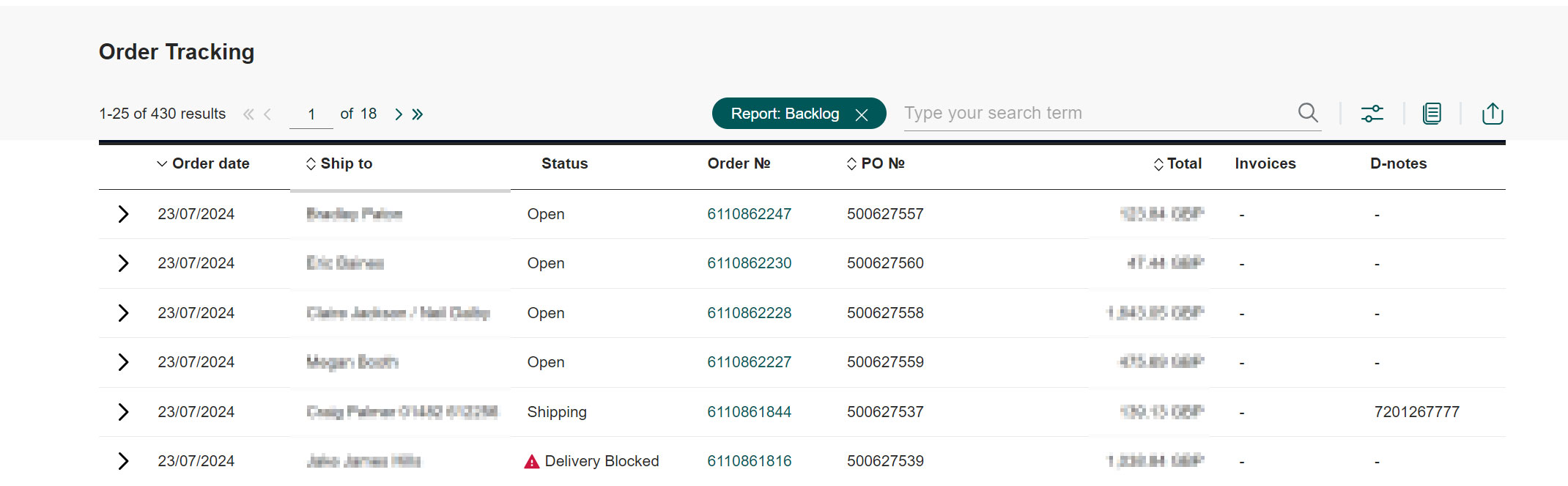
To the right of the search box, you will see a set of icons – the first of these (two horizontal lines with small buttons on them) enables you to Filter what you see of the listing below by status. You can include orders that are Open, Shipping, and Competed. You will also see the statuses of Investigation and Rejected listed, if you should wish to view orders that have fallen under these categories for some reason.
The next icon to the right is for the Reports section, through which you can generate reports for Backlog or Today’s orders, or for Orders or Shipments placed and made over the last 7 or 30 days. You can also get a report on Completed orders and from here drill down into the order and pick up detailed information on the delivery, including the delivery note and invoice.
If a delivery is shown as Shipped you can also go through the courier site to check on the exact status of the delivery. You can also drill down on any order with multiple lines and check the status of each line.
Planning ahead
If you are looking at a list of outstanding orders, you will be able to see when the stock is due to arrive in our warehouse. This can always change, of course, but it will always be populated with the latest available information, so you will be able to manage your customers’ expectations and plan ahead. It’s important to note here that the date you see is when it is due to arrive with TD SYNNEX UK. It may be a working day or two before we are able to book it in, check and process the delivery and then ship products to you.
If there is an order that requires your attention for some reason, this will be flagged up with a small red icon. If you click through, the issue should become apparent. It may be that the order is waiting for a bid approval, because a product has become unavailable, or one of many other reasons.
Of course, you may not yet have access to all features – the Modify function for example, has to be turned on for you by your account administrator. And it may be that you do not even have access to the Order Tracking section itself. If that’s the case, just contact your account manager.
Don’t forget our monthly webinars
If you are new to InTouch or just want to freshen-up your knowledge of the system, join our monthly webinar. This takes place every third Friday of the month.
Please let us know if you have any ideas how we can improve InTouch and make it even better and more useful for your business. We’ll always be glad to hear from you.
Attend a webinar
If you want to learn more about our ecommerce platform and how you can use it to maximum effect, you can attend a monthly Welcome to InTouch webinar.
*If you are not yet registered to use InTouch, you can request a user account here.
